Dec 2, 2019
How To: Send Money from JP Bank's ATM
While Tokyo is a really convenient place to live in, financing is a bit difficult. With interest rates in the negative, it's fairly reasonable for expats to have investments in other countries, and as such, need money transferred internationally. Locally, some money might be owed to another and a direct transfer is the preferred method.
Whatever the reason, it's highly probable that people staying in Japan for an extended period will end up with a Japan Post Bank account. Personally, every other banking institution rejected me because I didn't have a hanko (or official stamp seal,) and JP Bank was the only one that didn't care. Unfortunately, that apathy also extends to their ATM service. For some reason, while their ATM's do have an English option, as of November 2019, you still can't make a remittance to an account in a language other than Japanese. Allow me to try to help you through this thing if you know little or no Japanese.
Step 1: Finding a Transfer Service (for international transfers)
I use a currency transfer service, and it makes it a lot easier to send internationally. This is because I can track the status in English, and I don't have to pay high charges to send directly. Once you find a service that you trust, they will have a Japanese bank account for you to transfer money to. I personally use WorldRemit, but it would be best for you to find a service out there that works for you. A quick list of services I've seen:
GoRemit
WorldRemit
TransferWise
CurrencyFair
OFX
TorFX
Step 2: Starting the Actual Process
I've highlighted in the next picture the Japanese remittance button. You'll want to touch that to continue on. This is where the actual money-sending starts.

Step 3: What Kind of Transfer?
The next screen shows you what kind of transfer you want. There's a JPBank to JPBank transfer, something that I can't read in the middle, and the external bank account transfer at the bottom. I use WorldRemit, and they have a Sumitomo Mitsui Bank account, so I choose the external bank account button.

You'll be asked to insert a card or bank book to continue. The last time I tried to use a card, my process got terminated, so I recommend using a bank book to make a transfer. Punch in your bank pin number, and you'll find the next step.

Step 4: Which Bank to Transfer to?
How is your kanji? This part I needed a lot of help with. Luckily, Google Translate had a live translation using my phone's camera, so it was able to pick up Sumitomo's name. It seems that the major banks are all on the left side of the screen.
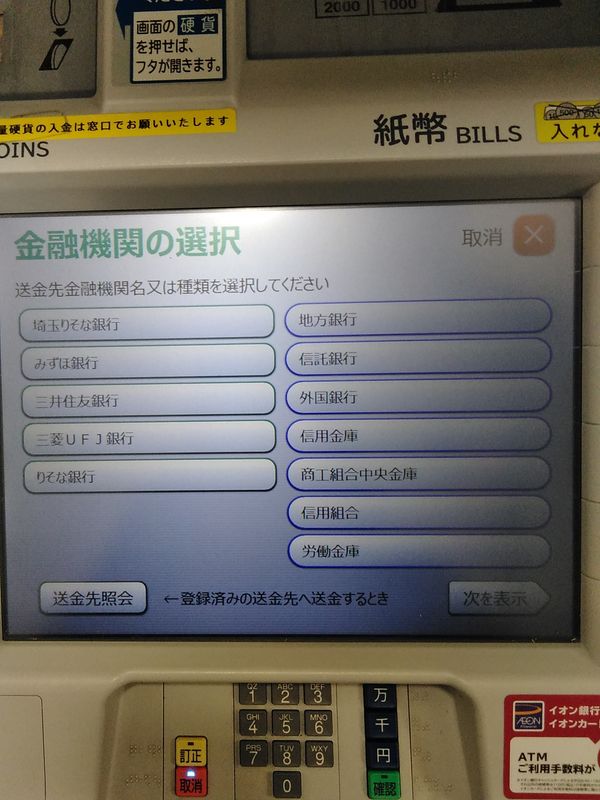
Once you choose which bank you're sending to, the ATM will show you a keyboard of katakana. This screen wants you to choose which phonetic character is at the beginning of the branch name you are going to send to. WorldRemit uses the head branch, which starts off with ホ, so this is what I choose.

The next screen is the filtered list of branches with the same phonetic beginning. WorldRemit uses the head branch, so I use the button with 本店.
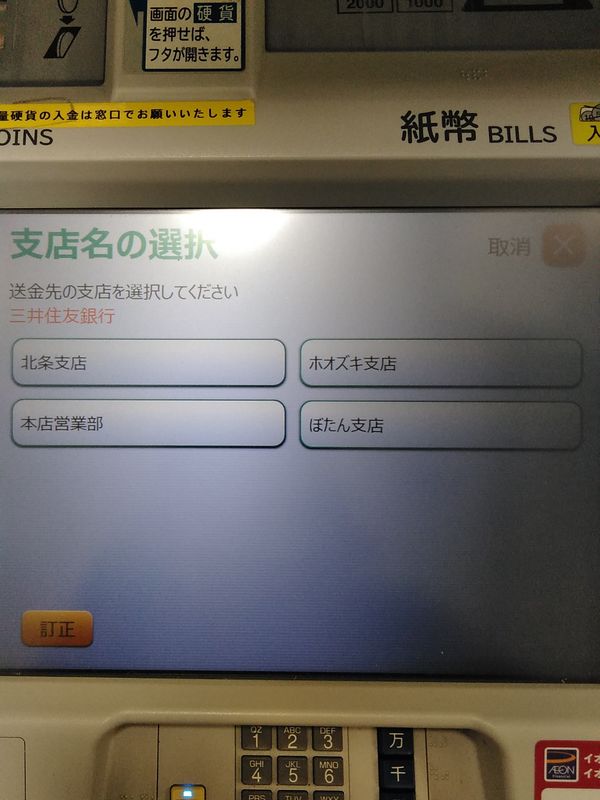
Step 5: Transfer Details
I legitimately had no idea what was on the screen after choosing which branch to send to the first time, so the first few times I did this, I did through trial and error. I've been told it's what type of account you want to draw from. I only have a regular savings account (普通預金) with JP Bank, so the top button is what I choose. If I were to choose the other buttons, the process terminates and I have to start over again.
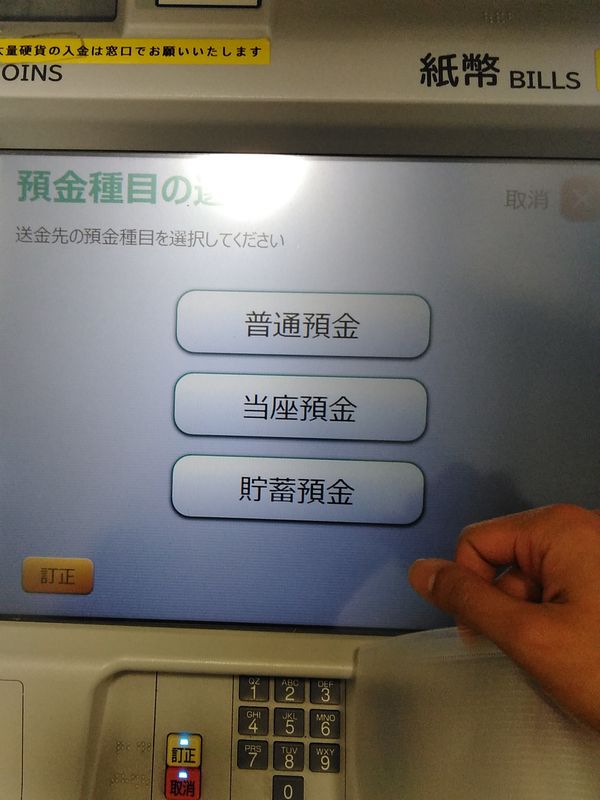
The next screen after that is a number pad. This screen asks for the account number to send to.
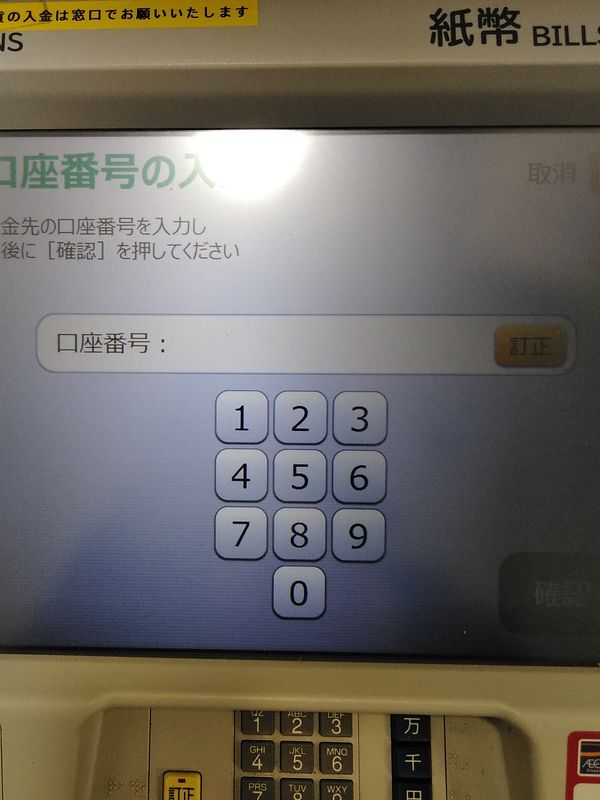
Naturally, the next page would be the amount to send.

You'll see a page showing you the amount you'll be charged for making the transfer, and the expected completion date of the transfer. Simply touch the button to continue.

Step 6: Confirmation Details
After you see how much you're going to be charged, your name in katakana will be shown. I think you can edit this by tapping on the yellow button, but I've never tried. The green button will take you to the next page.

I believe this next part is optional. The number pad here is for your phone number, which I believe is so that they can call you if there is a problem.

There will be a wall of Japanese that comes next. Press the button to continue, and you'll reach the summary page. You can touch any of the yellow buttons beside the fields to edit the information. Press the green button to continue.

You'll see another wall of Japanese. I never bothered to learn what was on this page, but it may be prudent to. I tap the green button to finish of the process and print out a receipt. I'll be honest and say I have no clue what pressing the yellow 'no' button will do.
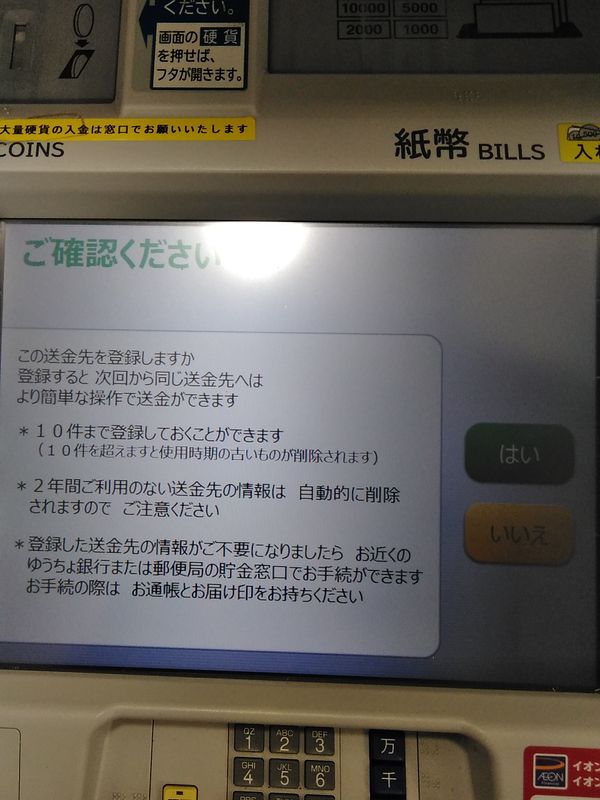
Step 7: Go Home and Wait
That's the end of the process. The money should be making its way to your transfer service's bank account. Usually, my money appears in the foreign account in three days, and in that time I often stress out if I've sent the money to the right place. If that sounds like something that might happen to you, let me know what you use instead of this method!
Thanks for reading.



2 Comments
KamaT
on Dec 2
Great breakdown. Really useful!
Abijo1639
on Aug 2
Good job mate! Flawless!